It can be incredibly frustrating when you can’t log in to your accounts due to not receiving a verification code. If you are facing the same issue, fret not! We’ve got you covered.
In this article, we will go over common reasons why you’re facing Boost Mobile not sending a verification code and possible ways to fix the issue.
Let’s get started.
Why Boost Mobile not sending verification code
Boost Mobile may not be sending a verification code due to the “Do not disturb” mode being enabled, network coverage issues, third-party apps like Truecaller blocking the message, or the phone’s default feature blocking SMS from unknown numbers.
There could be multiple reasons why you are unable to receive a verification code on your Boost Mobile, the most common ones are listed below.
#1: “Do not disturb” Mode is Enabled
If you’re experiencing issues with receiving a verification code, it’s important to check whether your phone is in Do Not Disturb (DnD) mode. When DnD mode is activated, it suppresses all notifications, including incoming SMS.
#2: Network Coverage Issues
Poor network coverage can also be the reason why you are not receiving a verification code from Boost Mobile. If you’re in an area with poor network reception, a verification code may not come through until you have sufficient signal strength.
#3: Unknown Numbers are Blocked by Your Phone
Your phone might have a built-in feature that automatically blocks messages from unknown numbers. So, make sure to check your device settings and see if there’s a default block for unknown numbers.
#4: Third-Party App Conflicts
If you have third-party apps like Truecaller installed on your device, it might be filtering out certain messages, especially those from unknown numbers.
#5: Insufficient Storage
Another common reason for not receiving a verification code is insufficient storage. Your inbox might be overflowing which is why new messages can’t be delivered successfully.
#6: You Provide the Wrong Phone Number
Another possibility is that you entered the wrong phone number during the verification process. If the entered phone number is incorrect, the verification code will be sent to the wrong destination
Now that we have pinpointed all the culprits behind not receiving a verification code from Boost Mobile, let’s proceed to discuss the possible workarounds to solve the problem.
Fix: boost mobile not sending verification code
Listed below are several effective workarounds that you can try to resolve the “Boost Mobile not sending verification code” problem.
Fix#1: Disable DnD Mode
The first thing you need to do is disable the DnD mode. To do so, you’ll need to:
- Step 1: Go to Settings on your phone
- Step 2: Locate the DnD Mode
- Step 3: Use the toggle button to Disable it

If the DnD mode is already disabled, move on to the next step.
Fix#2: Check Connectivity Issues
Another effective way to solve the “Boost Mobile not sending verification code” problem is to perform the airplane mode trick. Simply turn on the Airplane Mode on your phone and turn it off after a few seconds. This trick helps refresh the network and resolves any connectivity issues.
To troubleshoot Boost Mobile network issues, check our guide on [Fix] Why is Boost Mobile Service not Working for general problems. For text message-specific difficulties, refer to our article on [9 Fix] Why is Boost Mobile not Sending Texts for solutions.
Fix#3: Restart Your Device
Sometimes, simply restarting your device can help you solve the “Boost Mobile not sending verification code” issue. Performing a quick restart helps refresh the system and resolves any troublesome bugs that might be causing the issue.
Fix#4: Double-Check Your Phone Number
The next thing you want to check is your phone number. Pay attention while entering your phone number, and make sure the number is active and correct. Once you have double-checked the phone number, try requesting a verification code again and see if it arrives successfully this time. If not, move on to the next step.
Fix#5: Unblock Unknown Sender
If you’re still not receiving a verification code, you may want to unblock unknown numbers. Here’s how:
On Android:
- Step 1: Open the Phone app
- Step 2: Tap on the Three Dots

- Step 3: Select Settings

- Step 4: Next, tap on Blocked Numbers
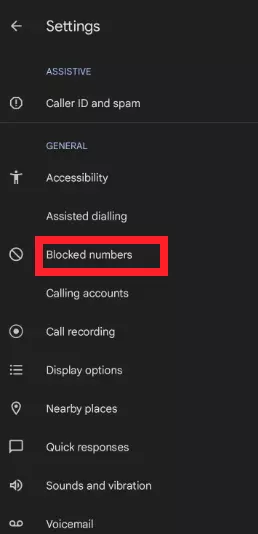
- Step 5: Turn off the switch next to Unknown
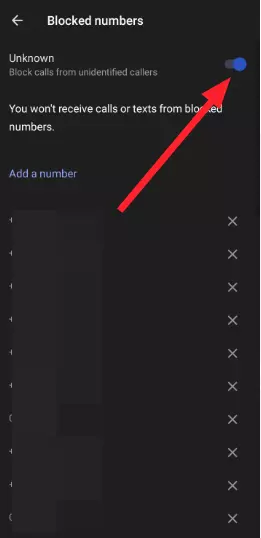
On iOS:
- Step 1: Launch the Settings app
- Step 2: Scroll down, find, and select Message App
- Step 3: Turn off the toggle button next to Filter Unknown Senders
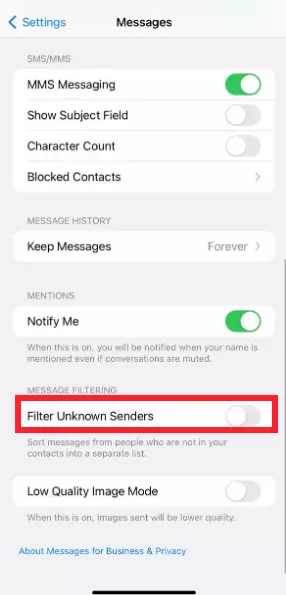
Fix#6: Declutter Your Inbox
As stated previously, insufficient storage on your mobile can prevent you from receiving a verification code on your Boost Mobile. To address this, we recommend decluttering your inbox to free up some space so that new messages can come through with ease.
Fix#7: Contact Boost Support
If everything fails, consider reaching out to Boost Support and ask for further assistance.
Wrapping Up:
And there you have it – A plethora of fixes that you can try to resolve the “Boost Mobile not sending verification code” problem. Carefully follow the steps outlined in this article to successfully receive a verification code and resolve all your login issues.

An experienced technical writer who specializes in simplifying technical jargon. Being a lifelong learner, she stays up-to-date with the latest trends and tools in the world of technology. When she’s not writing technical stuff, you can find her reading self-help books.
