If you are dealing with the frustration of the Boost Mobile not sending texts issue, this article is for you.
Boost Mobile is a popular mobile carrier that enables users to have unlimited calls and texts at an affordable rate.
However, many glitches can disrupt your ability to use Boost Mobile and cause issues such as Boost Mobile hotspot not working or Boost Mobile not sending texts.
This article is designed to address the specific challenge of Boost Mobile not sending texts and provides practical troubleshooting steps to get your messaging back on track.
Let’s get started.
Why is Boost Mobile not sending texts
The Boost Mobile is not sending texts due to an incorrect number, poor network reception, expired mobile plan, SIM card issues, blocked contacts, or server issues.

Here are several troubleshooting steps that you can try to resolve the “Boost Mobile not sending texts” issue:
Fix: Boost Mobile not Sending Texts
Fix#1: Check the Number
We often overlook simple things. Sometimes, problems in sending texts arise due to an incorrect phone number. Therefore, double-check the number and make sure you are dialing the correct one.
Fix#2: Check Network Coverage
If the network reception on your phone is low, you won’t be able to send messages. Avoid enclosed spaces like elevators, etc where the network reception is usually poor. You can also try moving to a place with better network reception. You can refer to the Boost Mobile Network Coverage Map for more information.
Fix#3: Turn on and off Airplane Mode
The next thing you want to do is perform an airplane mode trick. Go to the settings on your phone, enable the airplane mode, and then disable it. This simple trick helps refresh your mobile’s network and solves issues related to it.
Fix#4: Check for Server Issues
If you suspect there’s no service, it points towards the server issues. The Boost Mobile servers might be experiencing an outage or undergoing scheduled maintenance due to which the service is unavailable. You can check the server status of Boost Mobile by using third-party websites like Downdetector.com
Fix#5: Check Your Prepaid Mobile Plan
Another factor to consider is the status of your prepaid mobile plan. If it’s expired or exhausted, you won’t be able to send texts. So, make sure you have sufficient messaging allowance on your plan for uninterrupted communication.
Fix#6: Damaged SIM Card
If your SIM card is damaged or inserted improperly, your phone won’t be able to send messages. So, make sure the SIM card is in properly working condition. Take out the SIM card tray, inspect your SIM card for any potential damage, and reseat the SIM card properly. After doing so, check if the messages are now being sent properly.
Fix#7: Try the Onboard Messaging App
Are you using a third-party messaging app? If so, then try using the onboard messaging app on your mobile device. Whether you are using an Android device or an iOS device, use the built-in messaging app and you will be sorted.
Fix#8: Check for Contact Blocking
Another important thing to check is contact blocking. You might have knowingly or unknowingly blocked the other person which is why you’re unable to send text messages now.
To check the blocked numbers on the device, try doing the following:
On Android:
- Step 1: Launch the Phone app
- Step 2: Tap on the Three Vertical Dots located at the upper-right corner of the screen
Step 3: Choose Settings - Step 4: Tap on Blocked Numbers
- Step 5: Tap on the “X” mark to unblock a number
On iOS:
- Step 1: Launch the Settings app
- Step 2: Tap on the Phone app
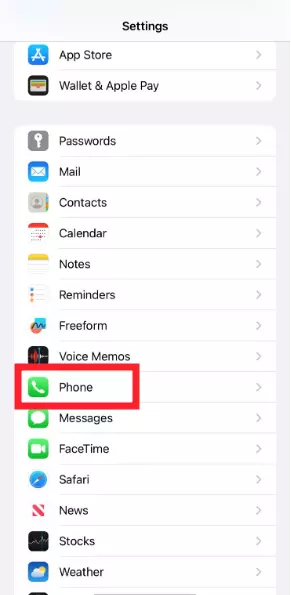
- Step 3: Select Blocked Contacts

- Step 4: Tap on Edit located in the top-right corner

- Step 5: To unblock a number, tap on the Red Circle With a White Line

- Step 6: Lastly, tap on Unblock on the right to confirm
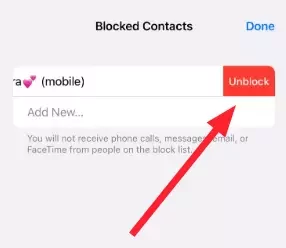
Fix#9: Contact Boost Mobile Customer Care
If everything fails, feel free to contact Boost Mobile Customer Care and ask for additional support.
Wrapping Up:
Not being able to send text messages can be quite excruciating. However, there’s no need to fret. In this article, we have shared our top troubleshooting steps that you can try to resolve the “Boost Mobile not sending texts” problem. Try following these steps, and soon your text messages will be sent effortlessly again.

An experienced technical writer who specializes in simplifying technical jargon. Being a lifelong learner, she stays up-to-date with the latest trends and tools in the world of technology. When she’s not writing technical stuff, you can find her reading self-help books.
