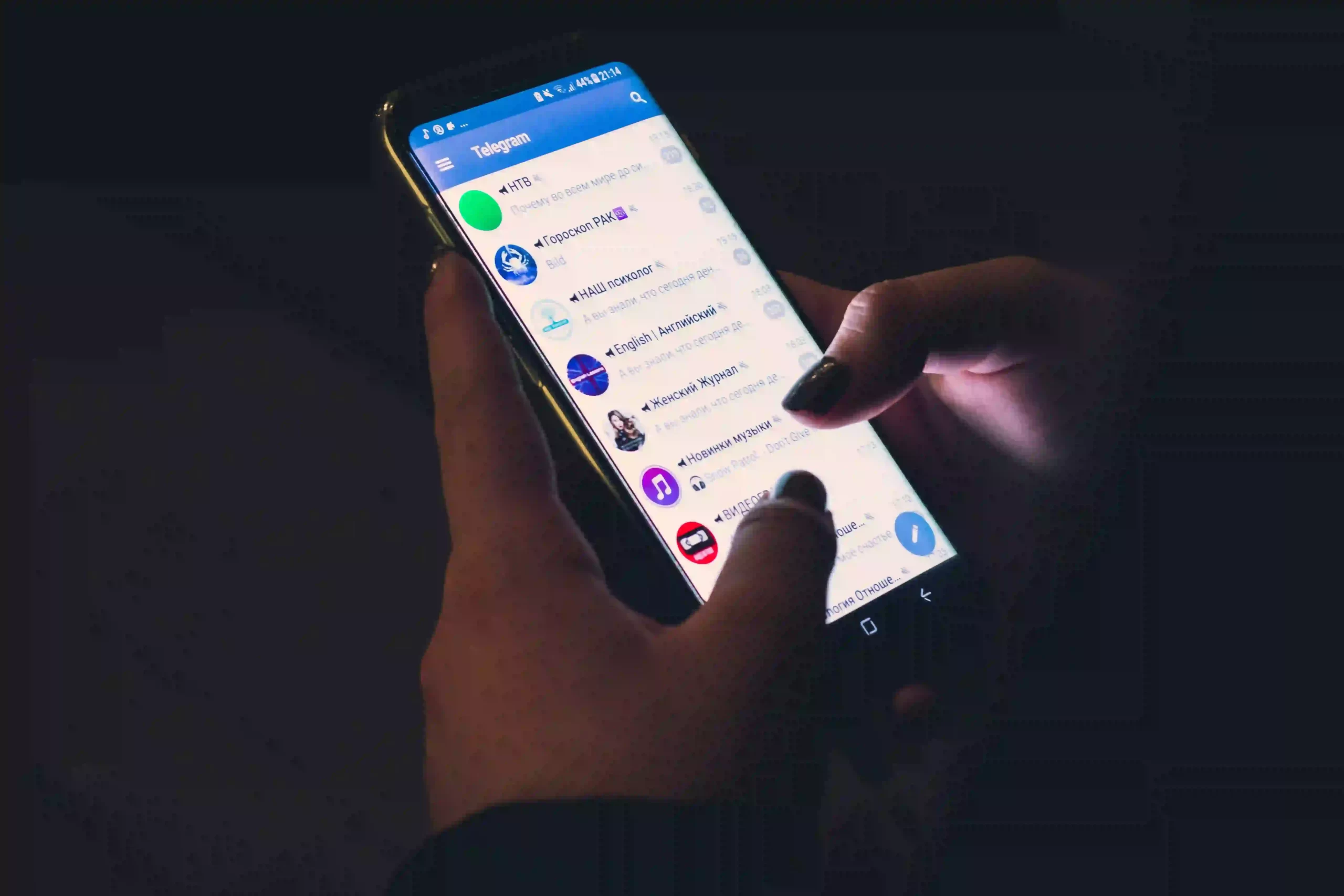If you are experiencing the Boost Mobile not showing text history problem, look no further than this article.
Boost Mobile is known for top-notch mobile services and affordable plans. That said, occasional issues may arise like the Boost Mobile not showing text history problem.
This article aims to provide effective troubleshooting steps to rectify the Boost Mobile not showing text history issue.
So, without any delay, let’s get into it.
Fix: Boost Mobile not showing text history
Boost Mobile may fail to load the text history due to sluggish internet, server outage, corrupted app cache, or outdated app.

Here are some quick and easy-to-follow troubleshooting steps that you can try to resolve the “Boost Mobile not showing text history” problem:
Fix#1: Check Your Internet Connection
The first troubleshooting step involves checking your internet connection. If the Boost Mobile internet is not working, the text history may fail to load within the My Boost Mobile app. So, make sure your device is connected to a strong internet connection.
Important: The Boost Mobile only shows 6 months of usage in the My Boost Mobile app.
Fix#2: Check for Server Outage
The next troubleshooting step involves checking for server outages. Like any other mobile application, My Boost Mobile app is an internet-based application that runs on online servers. It is quite possible that Boost Mobile internet is not working due to which you’re unable to access text history within the My Boost Mobile app. To check the server status of the My Boost Mobile app, head to Downdetector.com
Fix#3: Restart Your Device
Sometimes, all you have to do is perform a quick restart on your device to resolve the significant app-related issues. A restart helps your device to get rid of all the bugs that might be causing the app to malfunction.
Fix#4: Clear App Cache
Like most applications, My Boost Mobile app stores data as cache files. This data can sometimes cause issues when gets corrupted. Therefore, try clearing the My Boost Mobile app cache and see if it resolves the issue.
To clear the app cache, do the following:
On Android:
- Step 1: Press and hold the My Boost Mobile App
- Step 2: Select App Info
- Step 3: Tap on Storage Info
- Step 4: Hit Clear Cache and Clear Data
On iOS:
- Step 1: Open Settings
- Step 2: Go to General
- Step 3: Tap on iPhone Storage
- Step 4: Select My Boost Mobile App from the list
- Step 5: Tap on the Offload App button
- Step 6: Wait for a few seconds and tap on the Reinstall App button
After clearing the app cache, check if the Boost Mobile not showing text history issue has been rectified. If not, move on to the next fix.
Fix#5: Update My Boost Mobile App
If your phone is running an outdated version of the My Boost Mobile app, it’s most likely that the app will malfunction. Therefore, try to keep the My Boost Mobile app up-to-date. Here’s how:
- Step 1: Go to App Store (iOS) or Google Play Store (Android)
- Step 2: Search for the My Boost Mobile App
- Step 3: If an update is available, simply press the Update button
After updating the My Boost Mobile app to the latest available version, check if the issue has been resolved. If not, proceed to the next step.
Fix#6: Uninstall and Reinstall My Boost Mobile App
If none of the fixes have worked so far, try uninstalling the My Boost Mobile app from your device and reinstall it again. You can uninstall the My Boost Mobile app by pressing and holding on the app icon and then selecting uninstall. After uninstalling the app, head to App Store or PlayStore and get the My Boost Mobile app once again.
Fix#7: Factory Reset Your Device
As a last resort, performing a factory reset on your device can help resolve persistent issues. Note that this will erase all data on your device, so be sure to back up important information beforehand. After performing a factory reset, reinstall the My Boost Mobile app and check if the text history issue persists.
Fix#8: Contact Boost Mobile Customer Care
If you are still stuck with the Boost Mobile not showing text history problem, try getting in touch with Boost Mobile Support and ask for further guidance.
Wrapping Up:
If you are unable to access text history on your Boost Mobile, fret not! We’ve got you covered. In this article, we have shared practical troubleshooting steps that you can try to resolve the Boost Mobile not showing text history problem. If you follow the steps carefully, you will be able to access the text history on your Boost Mobile with ease.

An experienced technical writer who specializes in simplifying technical jargon. Being a lifelong learner, she stays up-to-date with the latest trends and tools in the world of technology. When she’s not writing technical stuff, you can find her reading self-help books.