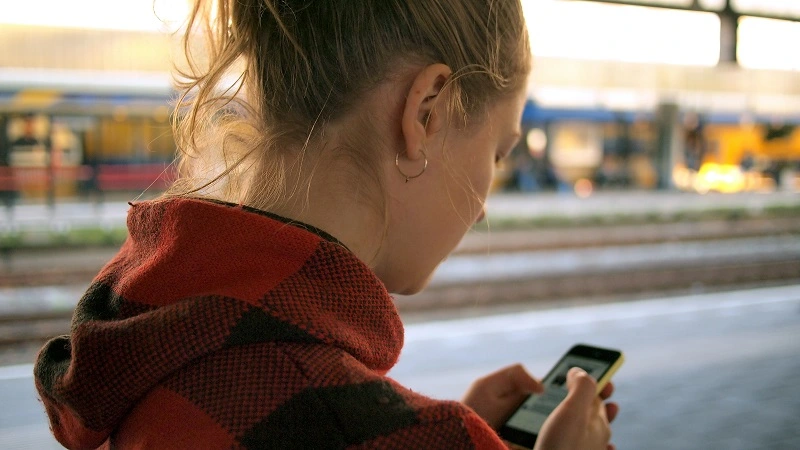Are you facing issues with the Boost Mobile service not working? You’re not alone. It can be extremely frustrating when your mobile service undergoes disruptions leaving you disconnected from your loved ones.
This may lead to additional problems, such as Boost Mobile not sending texts and the Boost Mobile hotspot not working.
There could be multiple reasons why Boost Mobile service is facing disruptions. In this article, we will discuss common reasons behind Boost Mobile service interruption and provide you with practical solutions to solve this problem.
So, let’s jump straight into it and find out why Boost Mobile service is giving you a hard time and how you can tackle this situation.
[Fix] Why is Boost Mobile service not working

Fix#1: Check for Network Outages
If the Boost Mobile service is not working, there is a high chance of network outage. Network outages can occur at any time due to technical malfunction, regular maintenance work, or unexpected weather changes. As a result, you experience poor or no service at all. To check the service status of Boost Mobile, head to Downdetector.com
Fix#2: View Coverage Map
Another reason why Boost Mobile service disruption may occur is poor network coverage in your area. If you’re in a spot where network coverage is poor, you will experience service issues. So, make sure you’re in an area with decent network coverage. You can check this by going to Boost Mobile Coverage Map.
Fix#3: Turn Off Airplane Mode
If the airplane mode is enabled on your device, the Boost Mobile service won’t work. Therefore, check and make sure the airplane mode is disabled on your device.
Fix#4: Restart Your Device
Sometimes, the problem lies on your device’s end rather than your network provider. To fix this, try giving your device a quick restart. Here’s how:
- Step 1: Hold down the Power button on your device
- Step 2: Select Restart or Power Off from the options
- Step 3: Once your device has powered off, turn it back on by holding down the power button again
Once your device restarts, check if the “Boost Mobile service not working” problem has been resolved. If not, move on to the next fix.
Fix#5: Check Your Mobile Plan
The Boost Mobile service might not be working because you have exhausted your mobile plan. To check the mobile plan on your Boost Mobile, dial *111# and then click on “My Offer” or My Plan.”
Fix#6: Examine the SIM Card
If restarting didn’t spell success for you, then the next thing you want to do is examine the SIM card. The SIM card might be damaged which is why you’re facing service issues. To check the SIM card, remove the SIM card from the SIM card tray and examine it thoroughly. Make sure there are no scratches or cuts, especially on the gold part. Once you have checked the SIM card thoroughly, reseat the SIM card properly into the SIM card tray.
Fix#7: Reset Network Settings
If the problem persists, try resetting the network settings on your device. Here’s how:
On Android:
- Step 1: Open Settings
- Step 2: Go to System > Reset Options > Reset Wi-Fi, Mobile & Bluetooth
On iOS:
- Step 1: Open Settings
- Step 2: Go to General > Transfer or Reset iPhone > Reset > Reset Network Settings
NOTE: This will delete all your saved Bluetooth and Wi-Fi passwords, so make sure you have them written somewhere.
Fix#8: Try moving to another location
If you’re facing service disruptions, try moving to another location. Service-related issues arise when there’s poor network reception. You can confirm this by looking at the bars on top of your screen. If there are no bars, it means the network reception is poor. Try moving to another location like inside or outside and see if that helps. Moreover, avoid places like basements, elevators, mountains, woods, etc. where network reception is already low.
Fix#9: Update Your Device
Outdated devices can also cause Boost Mobile service to malfunction. To avoid this, make sure your device is updated to the latest software.
Here’s how you can check for software updates:
On Android:
- Step 1: Open Settings
- Step 2: Go to System
- Step 3: Tap on System Updates
- Step 4: Follow the on-screen instructions to complete
On iOS:
- Step 1: Open Settings
- Step 2: Go to General
- Step 3: Tap on Software Update
- Step 4: If an update is available, tap on Download and Install
Fix#10: Contact Boost Mobile Support
If all else fails, you may want to contact Boost Mobile Support and ask for further assistance.
Wrapping Up:
Experiencing service disruptions with Boost Mobile can be excruciating, but there are easy ways to troubleshoot this problem.
By pinpointing the culprits of the issue, you can take the necessary steps to solve it and get your Boost Mobile service back on track.
In this article, we have provided you with appropriate steps that you can take to solve the “Boost Mobile service not working” issue. With these easy steps, you can get your Boost Mobile service back up and running again in no time.

An experienced technical writer who specializes in simplifying technical jargon. Being a lifelong learner, she stays up-to-date with the latest trends and tools in the world of technology. When she’s not writing technical stuff, you can find her reading self-help books.