If you are wondering how to deactivate call forwarding on Lyca Mobile, you have come to the right webpage.
Call forwarding is a great feature when you cannot receive calls due to a busy schedule. It allows you to send calls to another number, so you don’t miss any important ones.
But, there may be times when you want to deactivate the call forwarding feature on your phone. Or, you might be facing issues with Lyca Mobile incoming calls.
This article aims to provide step-by-step instructions on how to deactivate call forwarding in Lyca Mobile.
So, without any delay, let’s dive deep into it.
How to deactivate call forwarding in Lycamobile
Lyca Mobile, as a network provider, does not offer a call-forwarding feature. Suppose you are facing issues with your Lyca Mobile service not working. In that case, you can still utilize call forwarding on your Lyca Mobile-enabled device, given that most modern phones support this feature.
Moreover, you can enable or disable the call-forwarding feature using your mobile device.
Below, we have listed step-by-step instructions to disable the call-forwarding feature in both Android and iOS:
On Android:
- Step 1: Launch the Phone app on your device
- Step 2: Tap on the Three-Dot or Three-Line menu icon located at the top right corner of the screen

- Step 3: Select Call Forwarding Settings

- Step 4: Tap on Call Forwarding Option
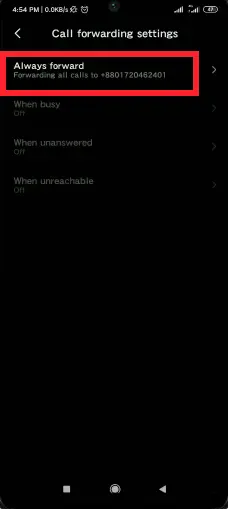
- Step 5: Now, tap on Voice Calls (if present)
- Step 6: Remove the number and hit OK or simply hit Turn Off
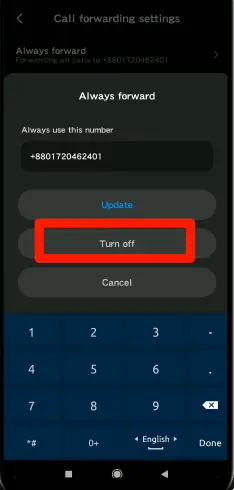
On iOS:
- Step 1: Launch the Settings app
- Step 2: Scroll down, find, and tap on Phone
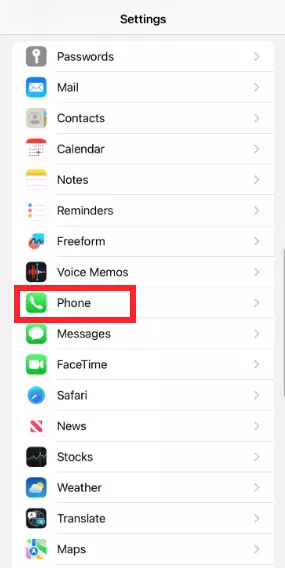
- Step 3: Select Call Forwarding
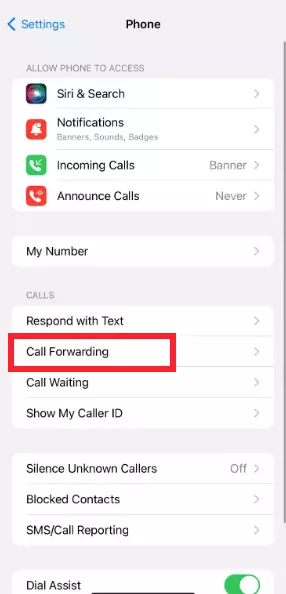
- Step 4: Switch off the toggle button for call forwarding

And that concludes the process. Once you have deactivated call forwarding, your calls won’t be redirected to another number.
If you need to enable the call forwarding feature ever again, simply follow the same steps to turn on the call forwarding feature.
Alternative Methods to Try to Disable Call Forwarding:
You can also try some of the alternative methods that you can try to disable the call-forwarding feature on your mobile device:
Alternative Method 1: Use a Shortcode
Some mobile carriers provide specific shortcodes to manage call forwarding settings. To turn off call forwarding on your mobile using a shortcode, follow these easy steps:
- Step 1: Open your phone’s dialer
- Step 2: Enter ##002# on the keypad
- Step 3: Press the call or send button
- Step 4: Test by calling your number from another phone to make sure call forwarding is off
- Step 5: Restart your phone if needed for the changes to apply
Alternative Method 2: Talk to a Customer Service Representative
If nothing has worked so far, you can contact Lycamobile customer service for further assistance. Here’s how you can do this:
- Step 1: Dial 322 from your Lycamobile phone or +44 740 211 2112 from another phone
- Step 2: Follow the voice prompts to talk to a customer service representative
- Step 3: Explain the issue with call forwarding and ask for help in canceling it
Wrapping Up:
To wrap things up, deactivating the call forwarding feature is easy and can be done in a few taps. In this article, we have explained the steps to deactivate the call forwarding feature on your Lyca Mobile. If you encounter any difficulties, contact Lyca Mobile Customer Care for further assistance. We hope you find this article helpful.

An experienced technical writer who specializes in simplifying technical jargon. Being a lifelong learner, she stays up-to-date with the latest trends and tools in the world of technology. When she’s not writing technical stuff, you can find her reading self-help books.
